- Key Takeaways
- Understanding CMYK Color Model Fundamentals
- CMYK vs RGB: Key Differences for Print Production
- Essential Print File Specifications
- CMYK Print File Preparation: Step-by-Step Process
- Working with Black in Professional Printing
- Color Management and ICC Profiles
- Special Printing Techniques and Effects
- Common Print File Preparation Mistakes to Avoid
- Conclusion
- FAQ
- What is CMYK?
- How does the CMYK color model work?
- What are the differences between CMYK and RGB?
- What are the essential print file specifications?
- How do I create print-ready CMYK PDFs?
- What are the differences between Rich Black and Standard Black?
- How does color management work in print production?
- What are some special printing techniques and effects?
- What are common mistakes in print file preparation?

In the world of commercial printing, knowing the CMYK color model is key. CMYK stands for Cyan, Magenta, Yellow, and Key (Black). It’s the main color model used in printing.
This model is used for many printed items like flyers, posters, business cards, and packaging. It’s important for creating professional-looking files.
The CMYK color model has many benefits. It ensures high-quality prints, consistent colors, and saves ink. Learning about CMYK is vital for getting the best results in printing.
Key Takeaways #
- CMYK is the fundamental color model used in the printing industry, offering high-quality prints and consistent color reproduction.
- Understanding CMYK is essential for creating professional print-ready files and achieving optimal results in commercial printing.
- CMYK provides advantages such as economical ink usage and vibrant color output.
- Mastering the CMYK color model is crucial for navigating the prepress workflow and delivering exceptional printed materials.
- This comprehensive guide will delve into the details of CMYK print file preparation, equipping you with the knowledge to streamline your printing processes.
Understanding CMYK Color Model Fundamentals #
The CMYK color model is key for professional printing. It helps make high-quality, vibrant prints. CMYK stands for Cyan, Magenta, Yellow, and Key (Black). These are the main colors used in printing.
What CMYK Colors Represent #
CMYK is a subtractive color model. This means colors are made by absorbing and reflecting light. Each color in CMYK covers a part of the visible light spectrum. Mixing these colors creates many hues and shades. The black (K) adds depth and contrast.
The Science Behind CMYK Printing #
CMYK printing breaks images into dots of the four main colors. These dots are layered at specific angles. The dots’ size and density control the color’s intensity and saturation.
Color Absorption and Reflection Process #
In CMYK, each ink color absorbs certain light wavelengths and reflects others. For example, cyan absorbs red light. Magenta absorbs green light, and yellow absorbs blue light. This process creates the colors we see in prints.
| CMYK Value | Percentage Range | Description |
|---|---|---|
| Cyan (C) | 0-100% | Absorbs red light, reflects blue and green |
| Magenta (M) | 0-100% | Absorbs green light, reflects blue and red |
| Yellow (Y) | 0-100% | Absorbs blue light, reflects red and green |
| Black (K) | 0-100% | Absorbs all visible light, adds depth and contrast |
Knowing the CMYK color model is vital for accurate color in printing press and color separation. By understanding this subtractive color model, designers and print experts can make stunning, true-to-life prints.
CMYK vs RGB: Key Differences for Print Production #
In the world of print, color models work differently than on digital screens. The color model comparison shows a big difference. RGB (Red, Green, Blue) is for digital screens, while CMYK (Cyan, Magenta, Yellow, Black) is for printing.
RGB makes colors bright and vivid by mixing light. CMYK, on the other hand, uses inks to absorb and reflect light. This makes colors softer and more muted. This key difference is why colors look right in print.
RGB values go from 0 to 255, but CMYK uses percentages from 0 to 100%. This means RGB files might change color when turned into CMYK. You need to adjust them carefully to get the right print colors.
“To achieve desired color results, it is recommended to convert colors from RGB to CMYK and specify CMYK color builds that look a bit lighter than intended due to ink’s fattening effect on paper during the printing process.”
Even with these challenges, CMYK is the top choice for professional printing. It makes sure colors look the same in all kinds of prints. Designing with CMYK color helps get the best print results and avoids color problems.
Essential Print File Specifications #
When you’re getting ready to print, it’s key to follow certain technical rules. This makes sure your printed work looks great and matches what you envisioned. Let’s explore the main print file specs you should know.
Resolution Requirements #
For print files, a resolution of 300 DPI is best. This high setting means your images and text will be sharp and clear. Don’t use low-res files, as they can look fuzzy or pixelated.
Bleed and Trim Settings #
The bleed area is extra space around your design, usually 0.125 inches (1/8 inch) on all sides. This extra room helps your design go right to the edge, avoiding white borders. The trim line shows the final size of your printed piece.
Safe Zones and Margins #
It’s important to keep key parts of your design safe from being cut off. For example, an 8.25″ x 10.25″ ad might have a 7.75″ x 9.75″ safe area. Crop marks show where to cut the paper.
| Specification | Recommended Setting |
|---|---|
| Resolution | 300 DPI |
| Bleed Area | Minimum 0.125 inches (1/8 inch) |
| Trim Line | Defines the finished size |
| Safe Zone | Minimum 0.125 inches (1/8 inch) from trim |
Following these print specifications, file resolution, and bleed area guidelines helps your printed materials look top-notch. They meet industry standards and ensure quality results.
CMYK Print File Preparation: Step-by-Step Process #
Making top-notch, print-ready PDFs is key in the prepress workflow. To make sure the file preparation goes smoothly, follow these important steps:
- First, think about the technical stuff and print details like page size, dimensions, and bleed needs.
- Get high-quality images, choose vector graphics if you can, and make sure all fonts are embedded.
- Use tools like Adobe Acrobat or Affinity Publisher to make your CMYK PDF. You can set color space, bleed margins, and crop marks.
- Design your document, using editable templates if you can, to make things easier.
- Check your document carefully for any mistakes before sending it to the printer.
It’s vital to work in CMYK color mode from the start to ensure colors look right in the final print. If you’re using special colors or effects, give your printer layered files (PSD, AI) for the best results.
“Proper print file preparation is the foundation for a successful print project. Attention to detail and following industry best practices can make all the difference in the final output.”
By following these steps, you’ll be on your way to making high-quality, print-ready PDFs. These will impress your clients and give amazing results in the prepress workflow.
Working with Black in Professional Printing #
In professional printing, choosing the right black can greatly affect the quality of the final product. There are two main types of black: rich black and standard black.
Rich Black vs. Standard Black #
Standard black, made from 100% K (black) ink, is often used for body text, barcodes, and small text. Rich black, a mix of cyan, magenta, yellow, and black (around 40C, 40M, 40Y, 100K), is better for large black areas. It gives a deeper, richer look.
The exact formula for rich black can change based on the printing method and the printer’s choices. Always check with your printer to get the right formula for your project.
Typography and Line Art Considerations #
For typography in printing, it’s best to stick with standard fonts like Times New Roman. Make sure to embed the fonts in your file. This keeps the text looking right during printing.
For black text or line art near the edges, add them to the bleed area. This ensures they print all the way to the edge without white edges.
“Rich black, a blend of CMYK colors, delivers a deeper, more saturated appearance compared to standard 100% K black.”
Color Management and ICC Profiles #
Getting colors right is key for professional printing. Color management and ICC profiles are crucial here. ICC profiles help match colors across different spaces, ensuring they look the same from start to finish.
It’s important to use the right ICC profile for your printer. This keeps color accuracy high, from your screen to the printed page. Using ICC profiles means your screen colors will match the printed ones closely.
To improve color management, use color swatches or proofs. This lets you check colors before printing. It helps fix any color issues early, making your prints look better.
“A good ICC profile provides an accurate description of the characteristics of a digital device or working color space, ensuring predictable color output.”
Don’t forget about monitor calibration. It’s part of color management. Calibrating your monitor helps you see colors as they really are. This makes your design decisions more accurate.
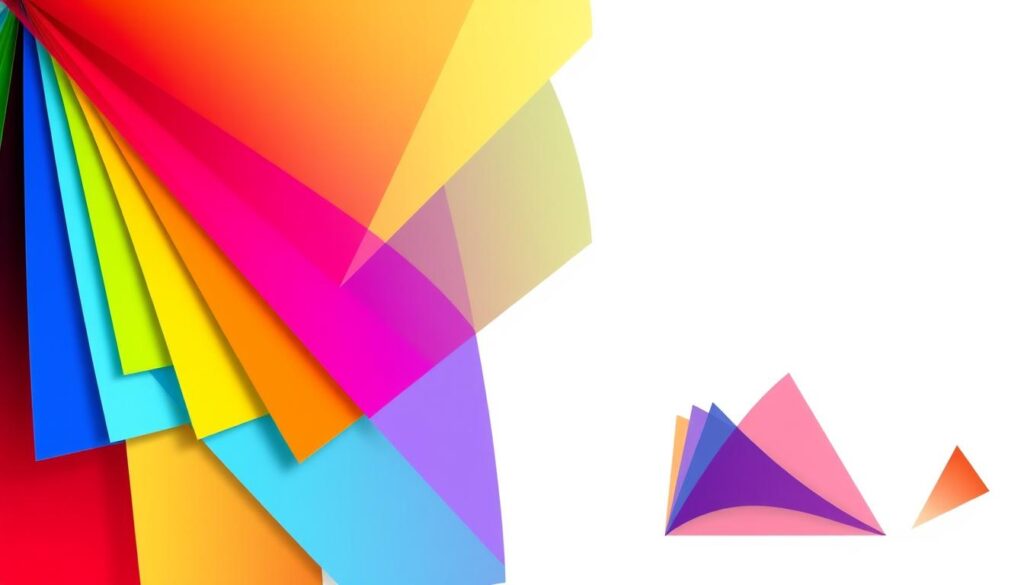
Using color management and ICC profiles boosts your printed work’s quality. You’ll get results that impress your clients.
Special Printing Techniques and Effects #
There are many special printing techniques and effects that can make your printed materials look and feel amazing. You can use vibrant spot colors, dazzling UV coatings, and intricate print finishing options. These methods open up a world of creative possibilities.
Spot Colors Implementation #
Spot colors, or Pantone colors, help match colors more precisely. They are great for branding. When using spot colors, make sure to create a separate layer for each color. Name them clearly so the printer can get it right.
UV Coating and Varnish Applications #
UV coatings or varnishes give your print a shiny, protective finish. They make your design look better and feel interesting. To use these, create a special layer for the UV parts. Use a spot color to tell the printer what to do.
Print Finishing Options #
Finishing techniques like embossing, foil stamping, and die-cutting can add something special to your prints. They bring depth and uniqueness to your designs. Make sure to talk clearly with your printer about these effects to get what you want.
| Printing Technique | Description | Benefits |
|---|---|---|
| Spot Colors | Specific Pantone colors mixed and printed separately from the CMYK process | Allows for more vibrant and exact color matching, ideal for branding consistency |
| UV Coating | A glossy, protective finish applied to specific areas of the print | Enhances visual appeal and provides a unique tactile experience |
| Print Finishing | Techniques like embossing, foil stamping, and die-cutting | Adds depth, dimension, and a distinctive touch to printed materials |
Using these special printing techniques and effects can make your printed pieces truly stand out. They will catch the eye and engage the touch.
Common Print File Preparation Mistakes to Avoid #
Starting a smooth print production process means carefully preparing your files. Even experienced designers can miss important details, causing errors. Let’s look at common mistakes and how to steer clear of them.
One big mistake is using RGB color mode instead of CMYK. This can make colors look different in print than on screen. Always switch your files to CMYK before sending them off.
- Low image resolution is another issue. For clear prints, images need at least 300 DPI. Less than 200 DPI can make images blurry.
- Incorrect bleed settings are also common. A 0.125-inch bleed is needed to avoid printing errors.
- Important elements too close to trim lines is another mistake. Make sure all key text and graphics are at least 0.25 inches from the trim line.
- Not embedding or using standard fonts can cause font issues during printing.
Other mistakes include using low-quality images and not adjusting colors for paper stock. Also, forgetting to remove unused colors or elements can cause problems. Use a detailed prepress checklist and check your files carefully before sending them to the printer.
| Common Print File Mistake | Potential Impact |
|---|---|
| No bleed areas included | Undesirable white edges on the final printed piece |
| Text and graphics not within the safety line | Elements too close to the trim, risking getting cut off |
| Incorrectly positioned borders | Misaligned or uneven borders on the final product |
| Artboard size mismatch with the design size | Discrepancies between the digital file and the printed output |
| Leaving print guide layers in the file | Unwanted elements appearing in the final printed piece |
By knowing these common print file errors, you can make sure your quality control is top-notch. This will help you deliver great prepress checklist results for your clients.

Conclusion #
Getting your CMYK print files right is key for top-notch printed stuff. Knowing the CMYK color model and following important steps helps a lot. It’s also smart to team up with a printing service like namecards.com.sg to get the best results.
For big images, make sure they’re at least 300 DPI to avoid blurry prints. The CMYK color mode is best for professional printing to get colors right. Also, follow bleed and safe margin rules to avoid white borders or cuts.
Always check your files for mistakes like spelling errors, pixelation, and color issues. This saves time and money. Using print-ready files and formats like PDF and vector graphics makes printing smooth. Working with namecards.com.sg ensures your printed materials look amazing and professional.




